To import an existing flow from Git hub on to Interplay make changes and send it back to your team to check if the work has been done correctly follow these steps.
1. Click on project settings on top left corner to open up projects.

2. Click on clone repository to pull the repository from git hub to Interplay. Type the git hub specific repository URL
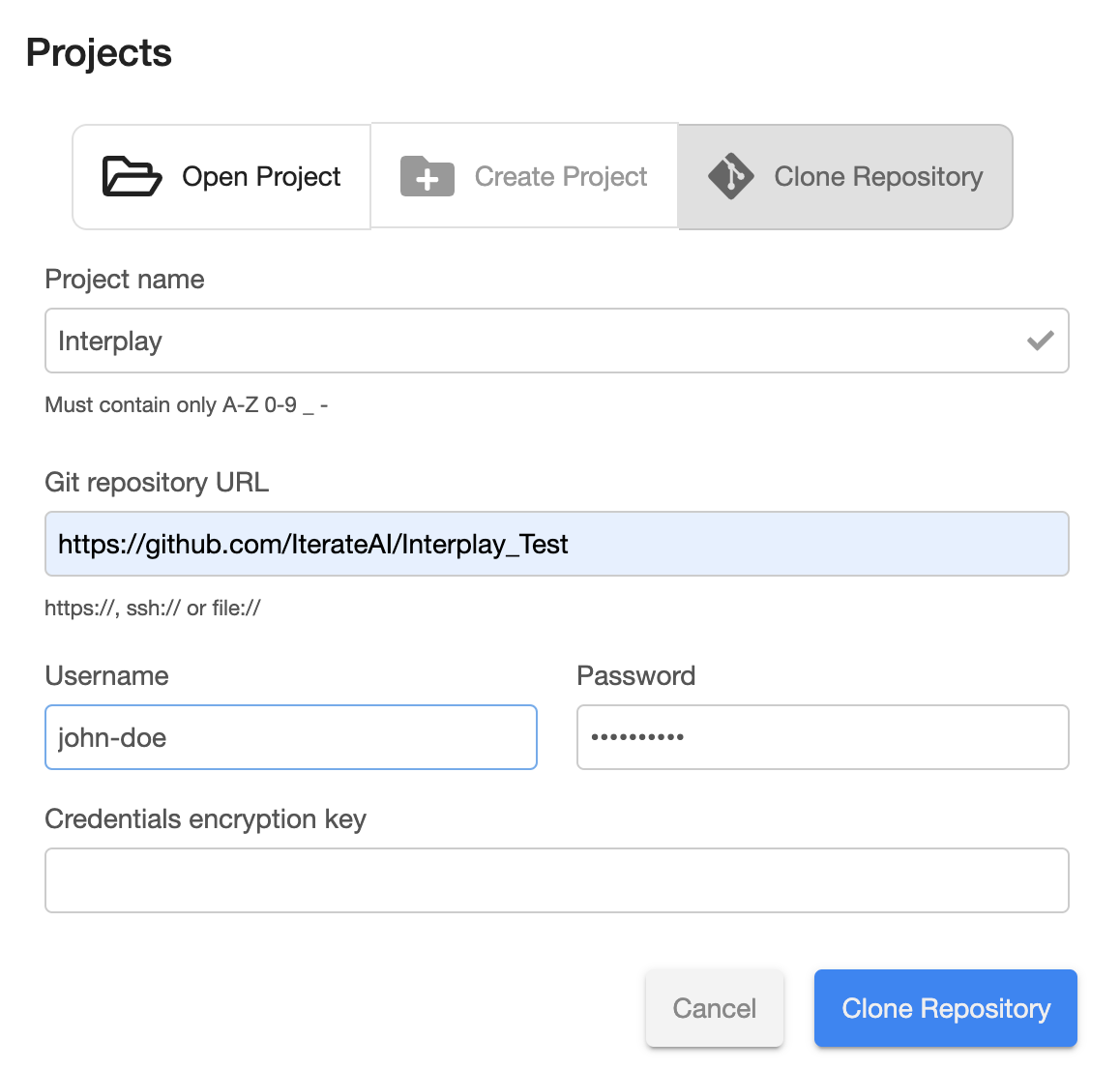
3. Go to Git Hub to check if you have the correct Git URL.

4. Once you click on clone repository from Interplay the repository that you cloned previously will appear.
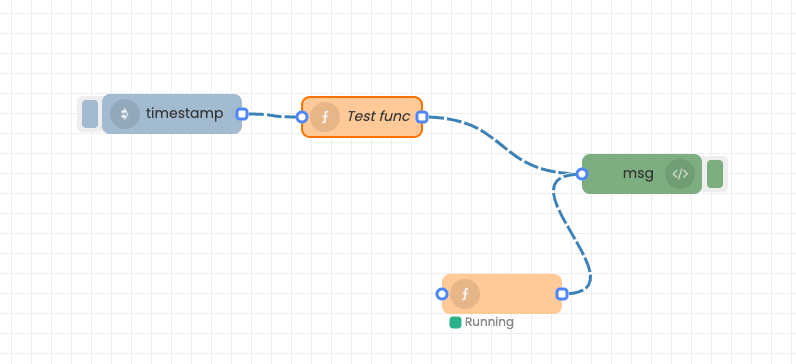
5. Double click on the function node to notify the developer you are working with to check your code.

6. Click on the VCS to view any local changes and click on +all to go to the next step if you want to individually add you can press the + button.


7. One you are ready click on commit, your flow would go through GitHub to the developer who is checking your code and it will appear on his/her Interplay once they open the file.

8. You can click on commit history to check any recent activity that you or the receiver have made to the code.

