1. Select the flow that you wish to export by drawing a rectangle over the flow.

2. Click ON button on the top right to reveal the menu
3. Hover the mouse pointer over Export option to reveal Export sub menu
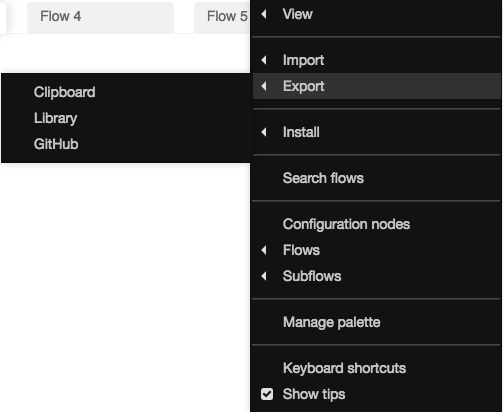
Note: Export option will be available only when a flow has been selected
4. Choose GitHub option
5. In in window that opens, you will be prompted to sign in to GitHub, if you are haven’t already signed in.
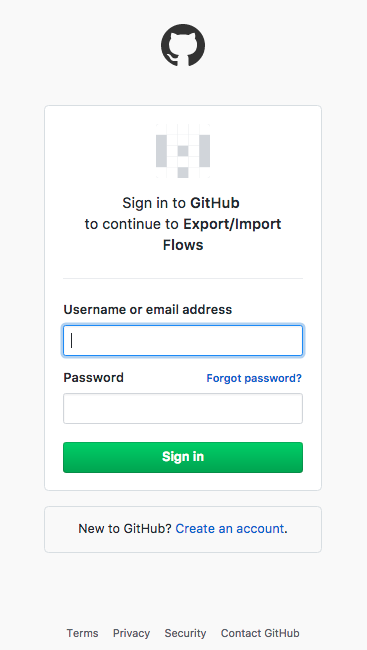
6. Once you sign in, you will be prompted to authorize Export/Import Flows app created by Iterate AI to access you GitHub account
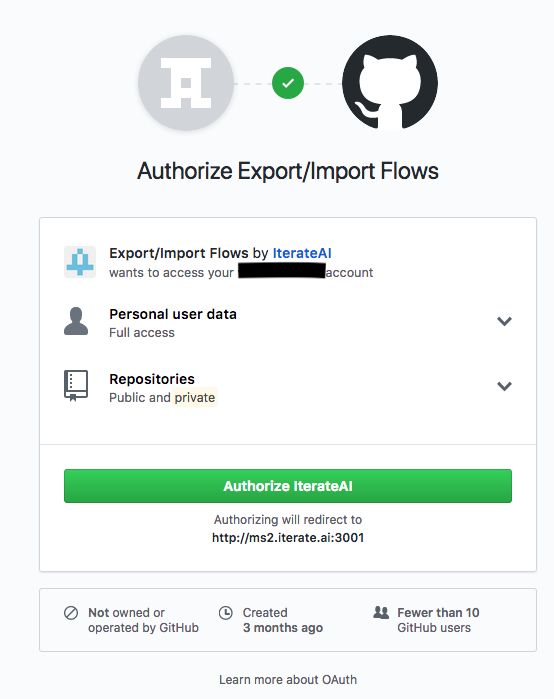
7. Once you authorize Iterate AI access your account, you will be presented with a dialog where you could choose or create a repository to upload your flow.