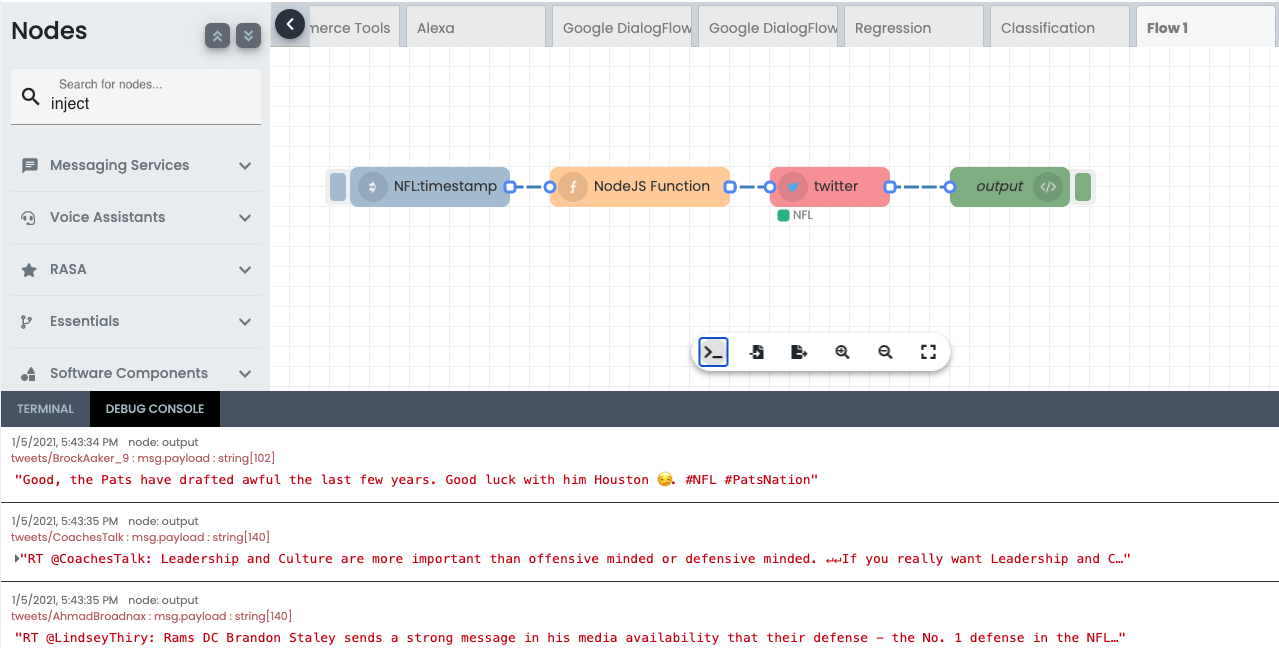Steps:
1. On the top of left-hand navigation conduct an open search for ‘Twitter’. There are two nodes available for Twitter. Twitter in and Twitter out. Twitter allows you to pull data from Twitter while Twitter out allows you to push tweets on to Twitter. Select Twitter in and drag and drop onto the white space.
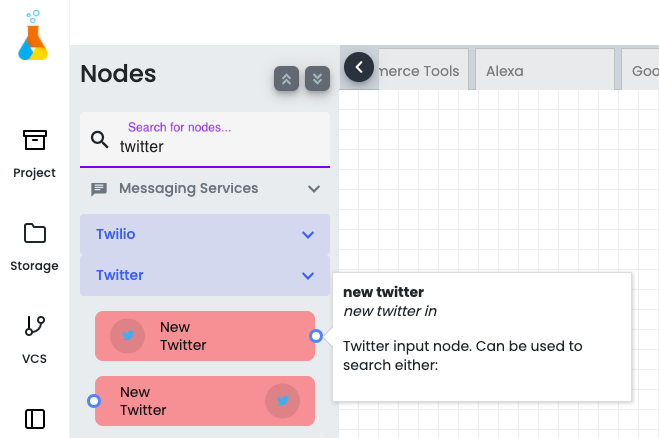
2. Edit the Inject node by double-clicking on it. This will display attributes for that component.
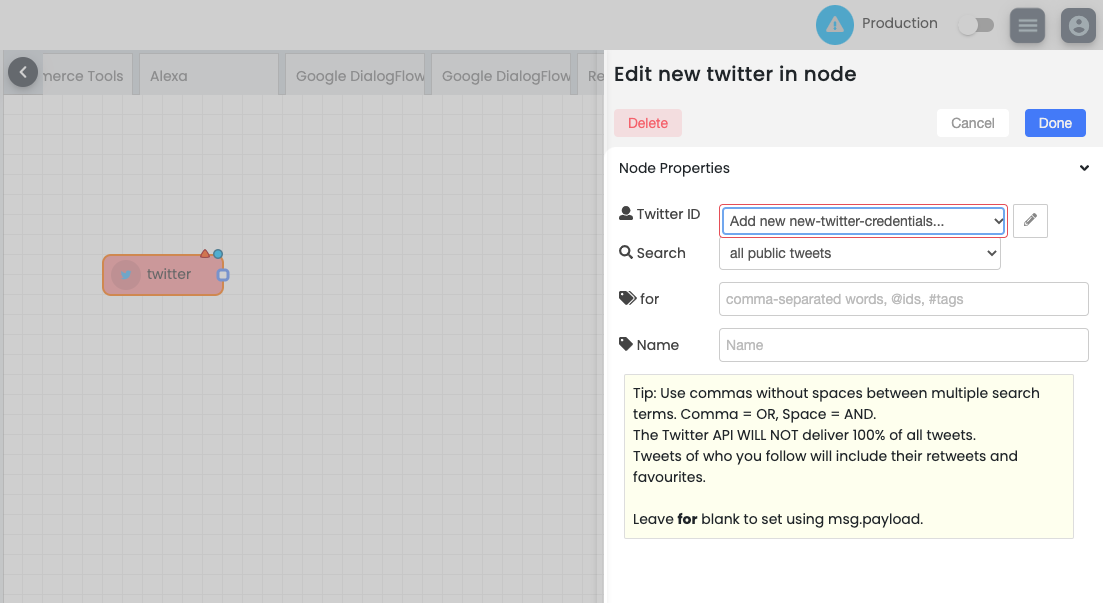
Enter the following:

Twitter ID: use this field to enter and authorize your Twitter id. If it hasn’t been entered prior select the icon to complete the authorization steps.
Search: use this field to indicate whether you want to search private or public tweets. In this case select: Public
for: use this field to indicate the search term or keywords
Name: name to label the node
5. Now select the console node. This will allow you to chose where you output the data. Double click on the console node and on the attributes section enter a Name (e.g. Output) and choose whether you want to send the output to the debug tab or the debug tab and console. Click Done.
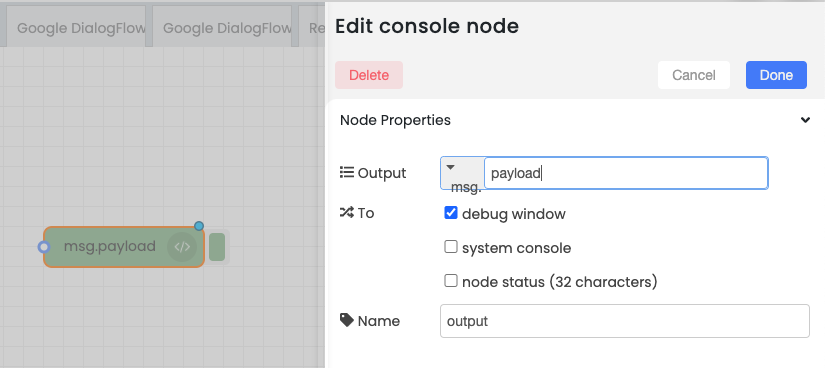
6. After the nodes are set up connect the nodes. Two do this click on the twitter node and connect it to the output node.
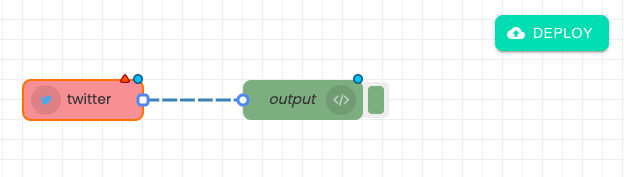
7. Double-click on the Twitter node and click on the pen icon to add your twitter developer credentials. You can also specify your searches depending on all public tweets, all tweets from people I follow, premium tweets, direct message tweets and etc. In this example we have selected the all public tweets.

8. Enter your twitter ID (twitter handle), consumer key (API Key), consumer secret (API Secret Key), access token and access token secret key. All of this could be found on apps.twitter.com and on your twitter developer page.

9. After the code is drag and drop an inject node and function node. Change the topic to what you want to the search to be and on function node change the it to "msg.payload= " whatever topic you choose for the inject node" ; For this example I chose NFL. Finally connect all nodes and click deploy.



9. After you deploy the nodes click on the inject node switch button and it will activate the twitter node based on the search name (e.g NFL). As you can see the search name NFL is under the twitter node.


10. Click on the terminal button on the bottom of the page to checkout the debug console. It show all topics related to in this case "NFL" . That's how you build a simple twitter search app on Tiger Interplay.