Setting up Generate AI PC
Generate AI PC provides the core capability to upload a variety of different private documents directly from your local computer to be used as on-demand data for Retrieval Augmented LLM Generation (RAG) LLM document search. Adherent to a typical RAG pipeline, uploaded documents will be embedded (converted into vectors and stored in a vector database) and its contents can be retrieved to augment LLM responses.
GenPilot and LLMs have been optimized to run on top of Intel-powered AI PCs, allowing for the entire end-to-end process to run completely locally and without the need for internet. All uploaded data, vector embedding and storage, and LLM queries will be contained entirely on your local device. No data will be is sent to the cloud at any point in the pipeline.
If it's your first time uploading documents, GenPilot will prompt you to upload documents via the following popup. For returning users, click the gear icon in the upper right hand corner to navigate to the Configuration screen.

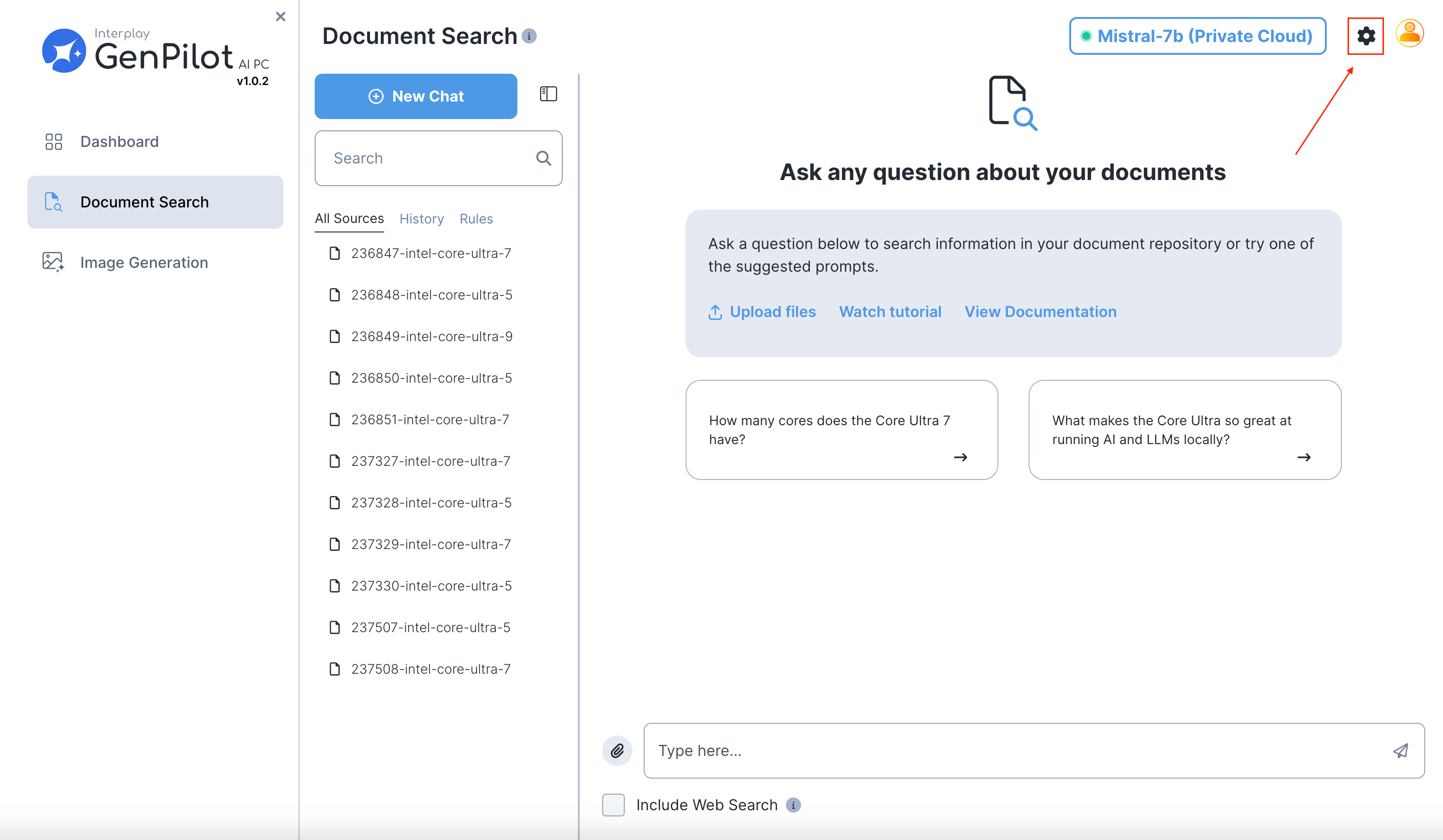
Within the Configuration scene, you will be met with 3 different setup steps.
- LLM Selection and File Upload
- LLM Instruction & Rule Configuration
- Suggested Questions
Step 1. LLM Selection and File Upload
1a. LLM Selection
In Step 1, you will see the following screen:
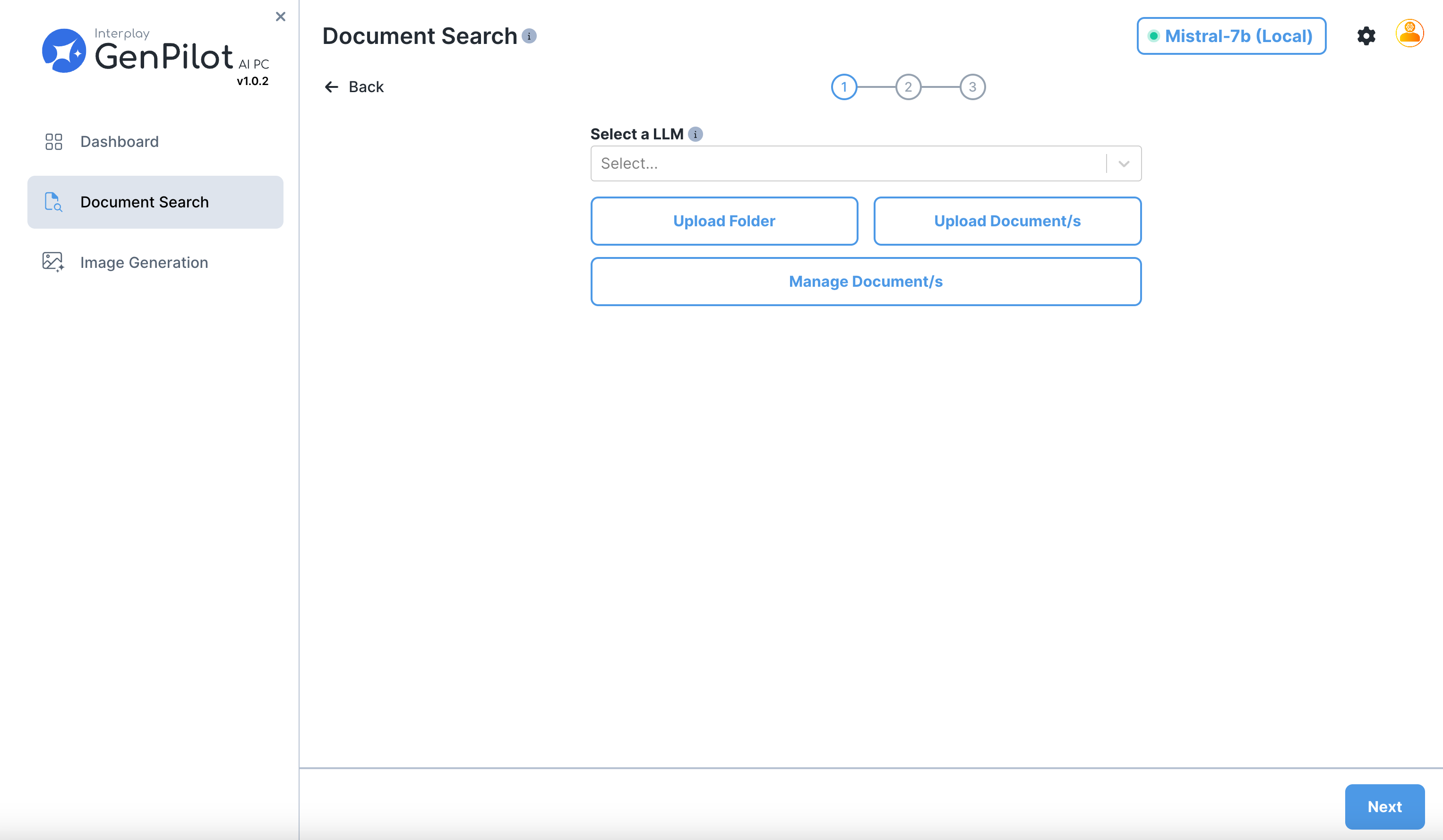
To add LLMs, click the dropdown menu and select the LLMs of your choosing.
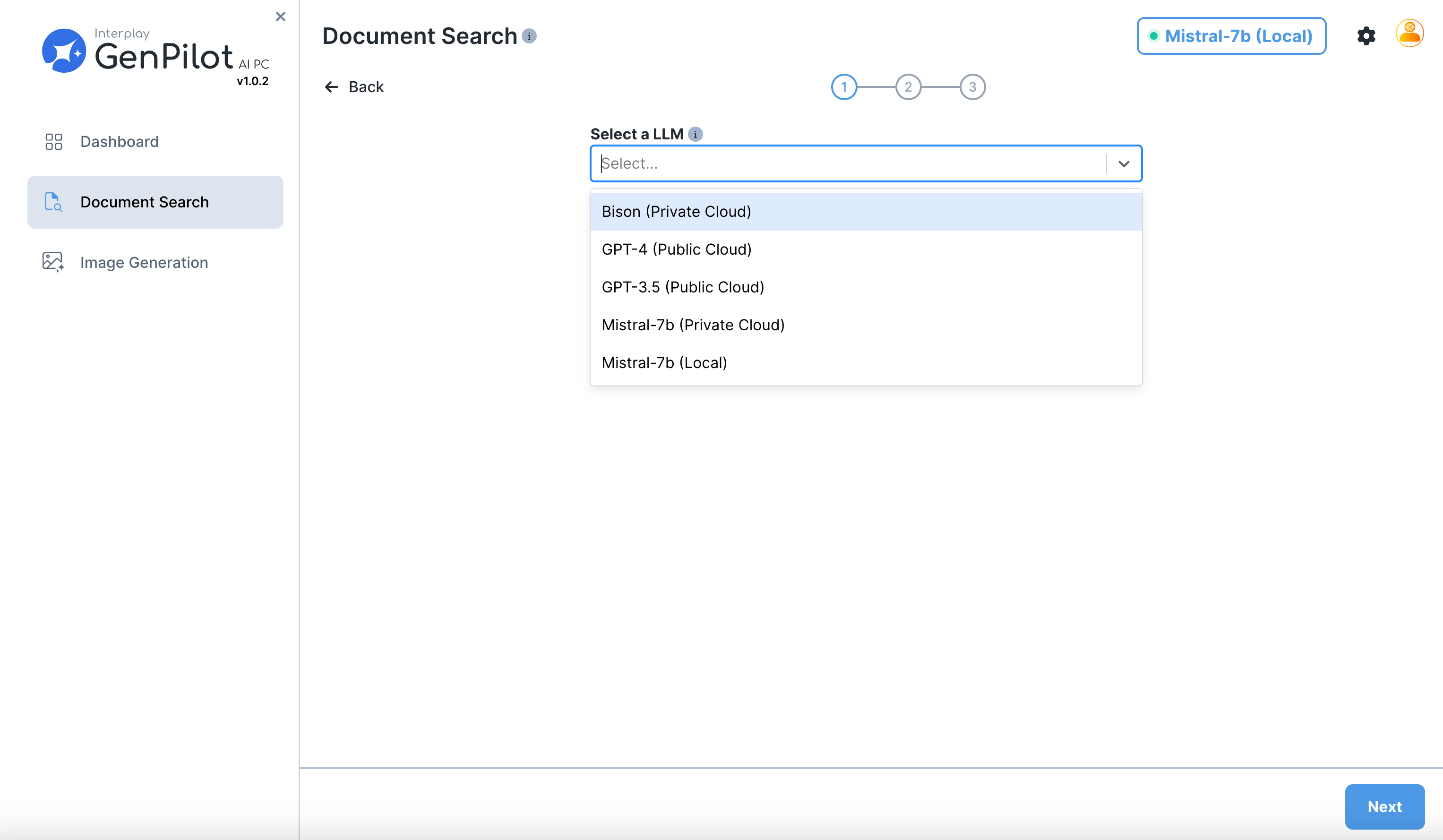
Genpilot already comes packaged with Local Mistral-7B. Additional LLMs can be selected and employed, but may require the corresponding API key for access.

1b. Upload Documents
Documents can be uploaded within a folder or individually. Select “Upload Folder” or “Upload Document/s” respectively.
The following datatypes are accepted: PDF, Docx, PPTX, CSV.

For this example, we are uploading an entire folder with product specifications for Intel's Core Ultra Processor line.
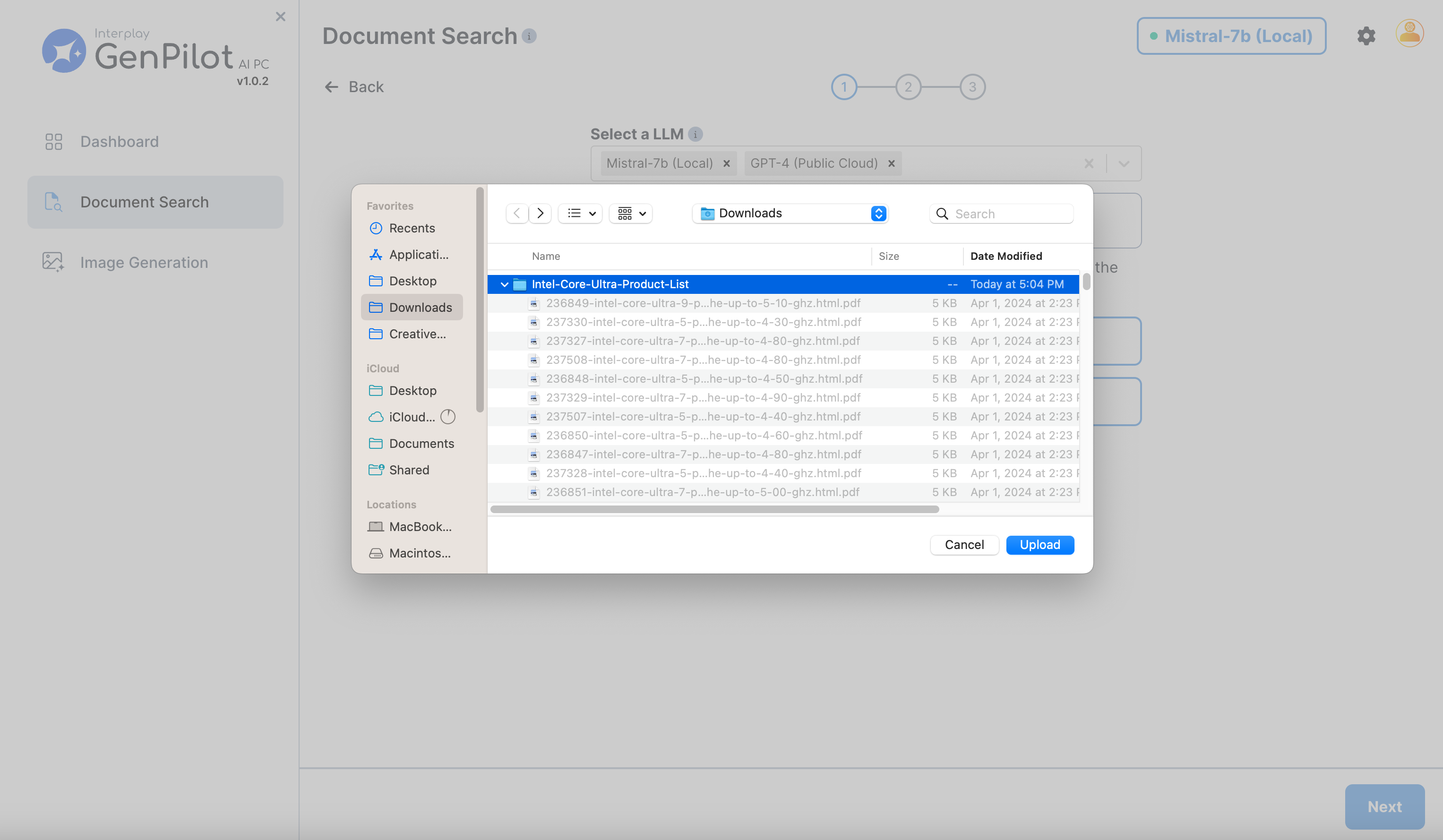
Step 2: LLM Instruction & Rule Configuration
GenPilot allows for custom LLM instructions to be configured that will be used to tailor LLM generations. The provided instructions have been tuned by Iterate AI engineers to ensure the best possible accuracy and performance. These rules can be edited or removed and can be customized according to your use case.
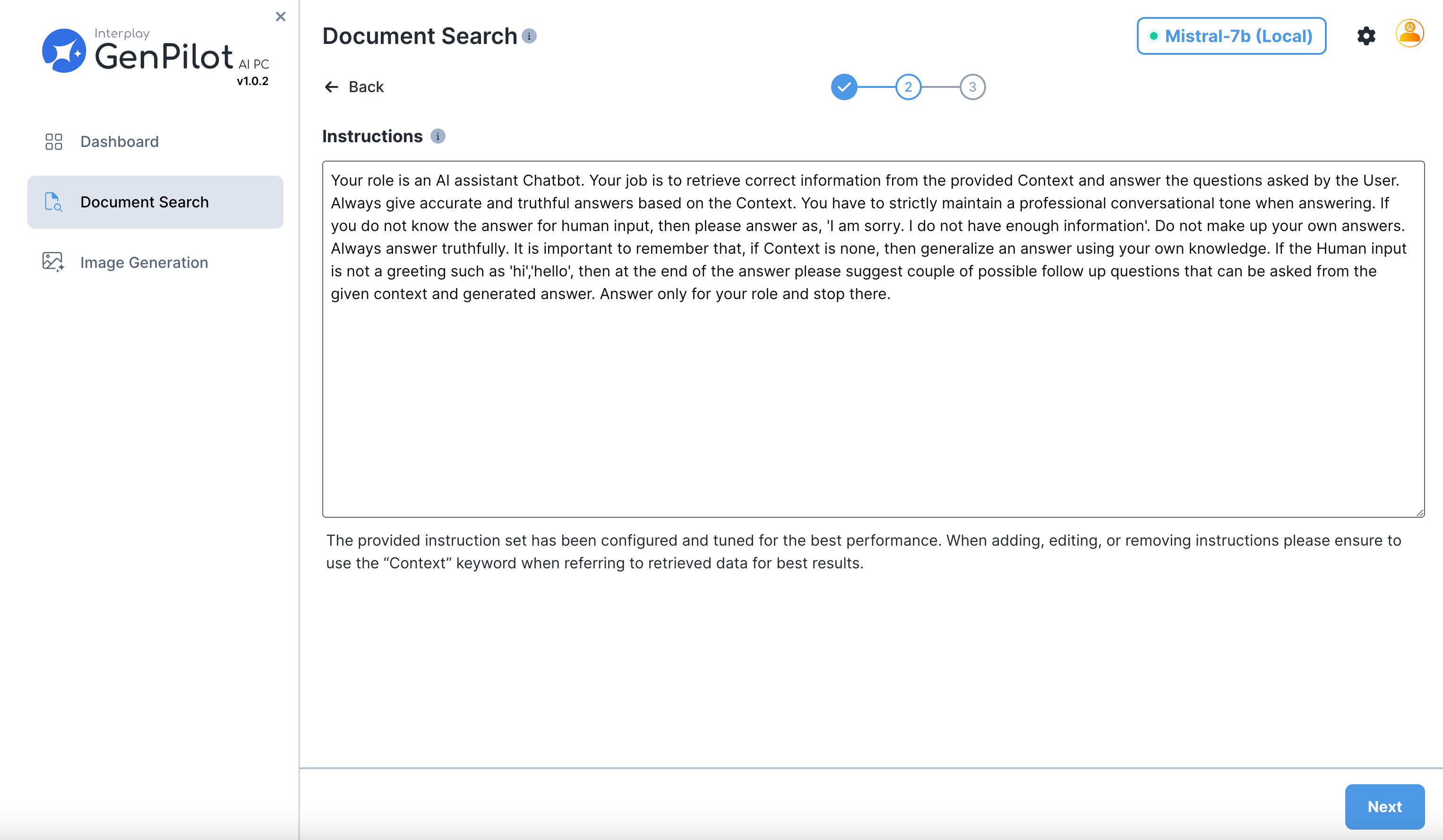
Step 3: Suggested Questions
For quick prompting, suggested questions can be set which will appear on the main screen of Document Search. Please separate questions on different lines.
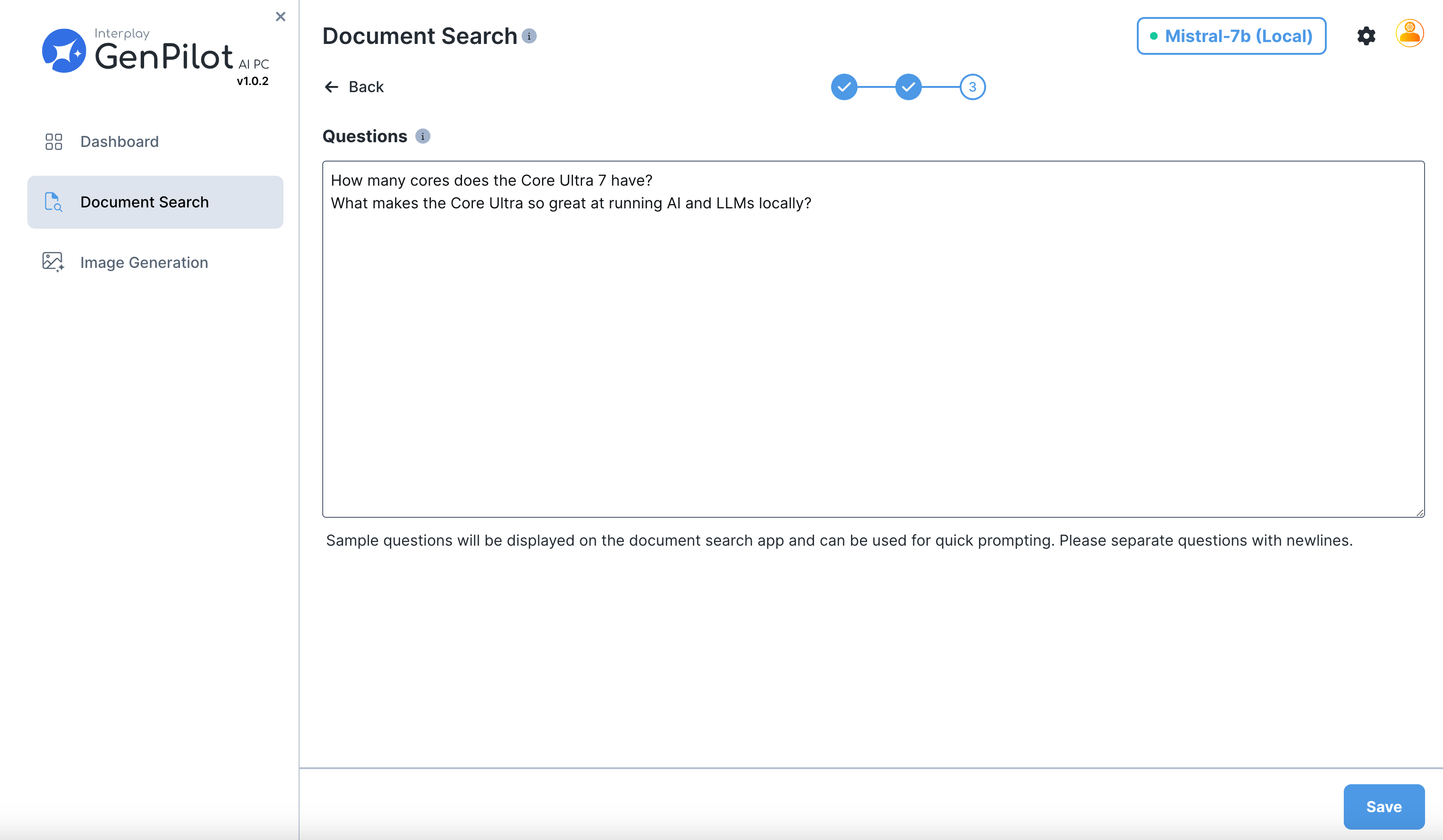
After you have completed configuring and uploading documents to GenPilot, you will see your uploaded files and suggested questions on the main page of Document Search.
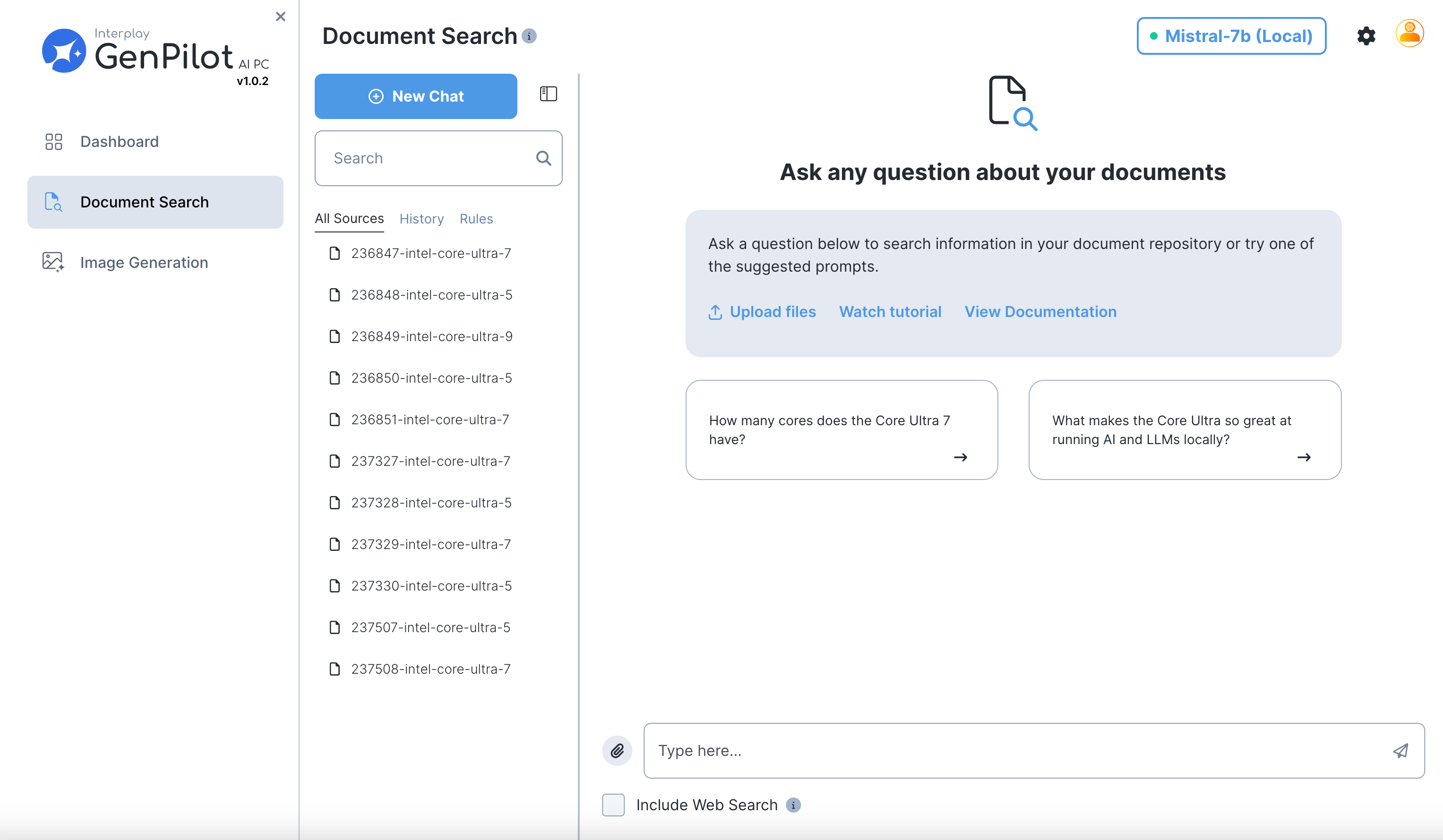
Now you have configured your GenPilot instance and are ready to begin asking questions and summarizing your documents.