In this example we will show you how to integrate technologies from two startups to work together on the Interplay platform. we will be using Algolia (startup) to upload a CSV file and use Twilio (Startup) any phrase that we search from the CSV and send the number of times that word or phrase in that CSV as a text message. By using Twilio it will send a text to your phone the number of times the same phrase in that uploaded CSV file.
Steps
1) Go to the components menu and select an HTTP IN node as well as an HTTP Response node.
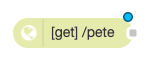
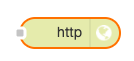
2) Double click on the HTTP IN Node and Name the HTTP IN Node, this in will be the part of the URL to test out if the application towards the end so name it something that you can remember.
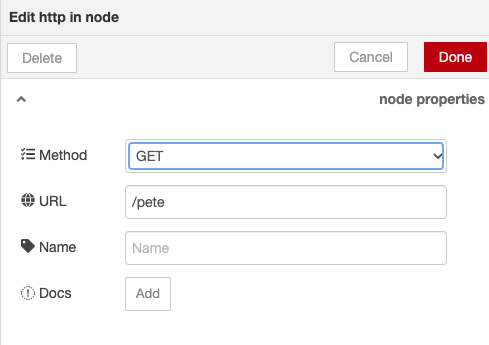
3) Select the Change(yellow) node from the misc menu, double click on the change node to add changes.
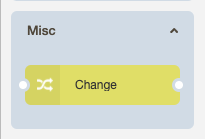
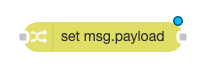
4) Inside the Change node add msg.payload and msg.query to set up for the next Node.
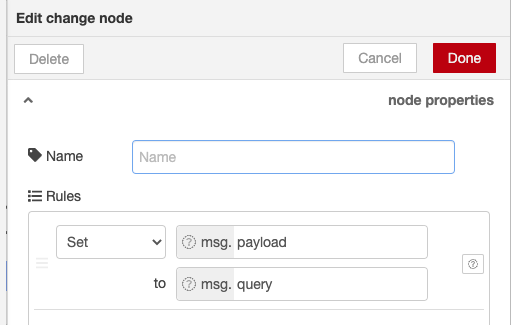
5) Select the function NodeJS node (orange node) from the functions menu.
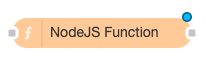
6) Double click on the function NodeJS node, add msg.topic=msg.payload and click done.
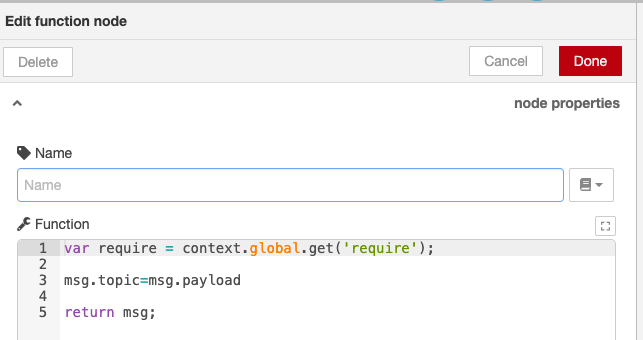
7) Select Algolia Search node under Startup Services menu.
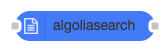
8) Go to Algolia.com sign up for a free account. Once you Signup click on indices on the top left hand side and click on add records and select upload files.
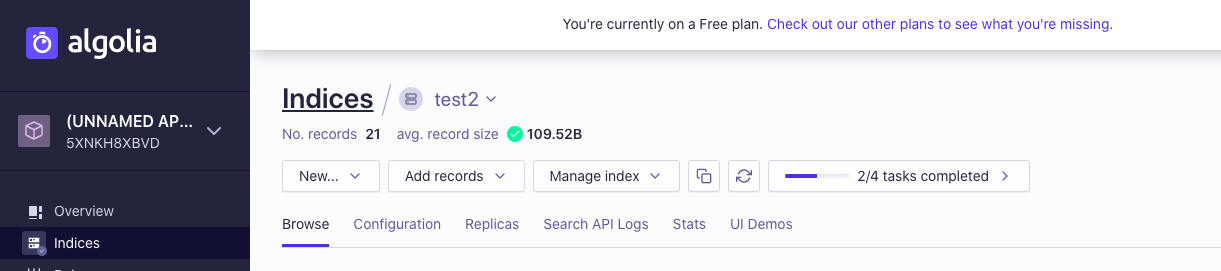
9) You can upload CSV, TSV or JSON file format and click on upload
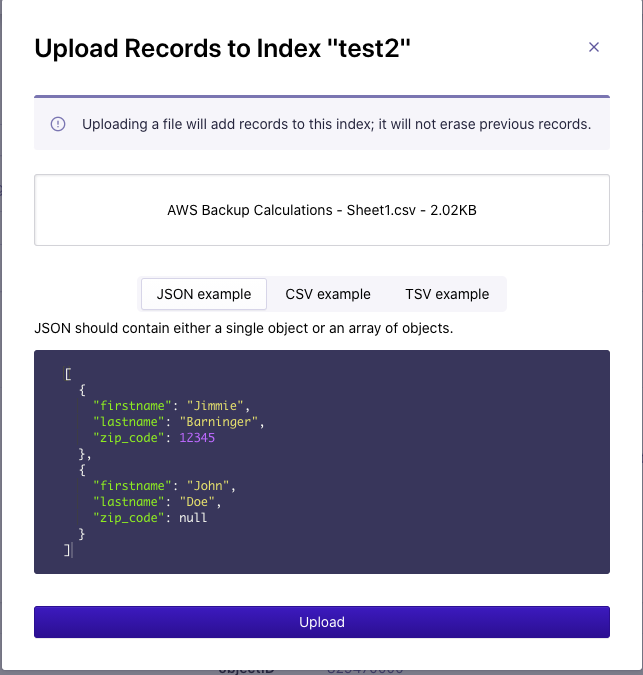
10) Double click on the Algolia Search node and add API_ID, API_Key and name the index. You can find the API_ID and API Key (Search-Only API keys) from Algolia.com under API keys copy and paste them on the Algolia search node.
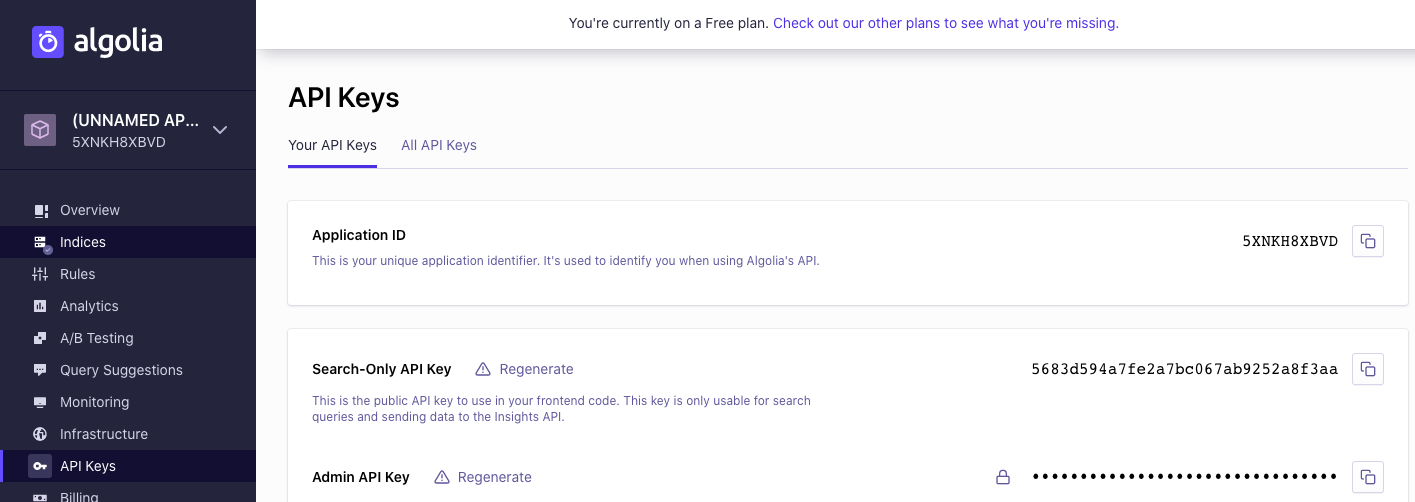
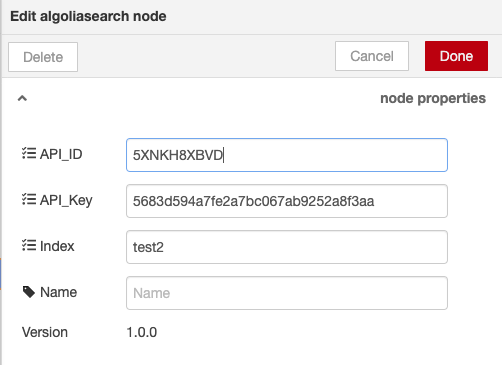
11) Click on components menu and select console node. Double click on the console node and change it from msg. to complete msg object.
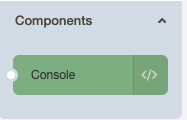
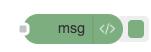
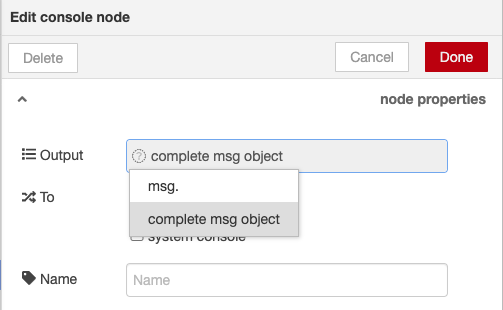
12) Connect all the Nodes, add console nodes on all the nodes except HTTP response and click on deploy.
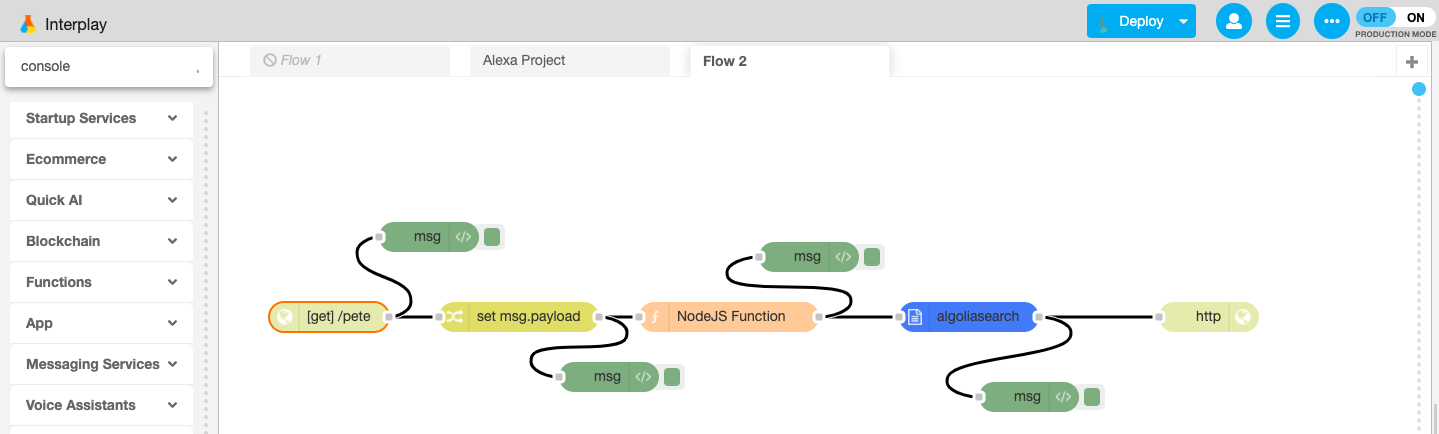
13) Go to a new browser and type the instance name with http In node name. It looks like an example like this https://(Instance name).interplay.iterate.ai/(HTTP In Node Name)?query="(phrase that picked from algloia indicies)" so the it actually looks like this: https://petedemo.interplay.iterate.ai/pete?query="m5a.16XLarge"
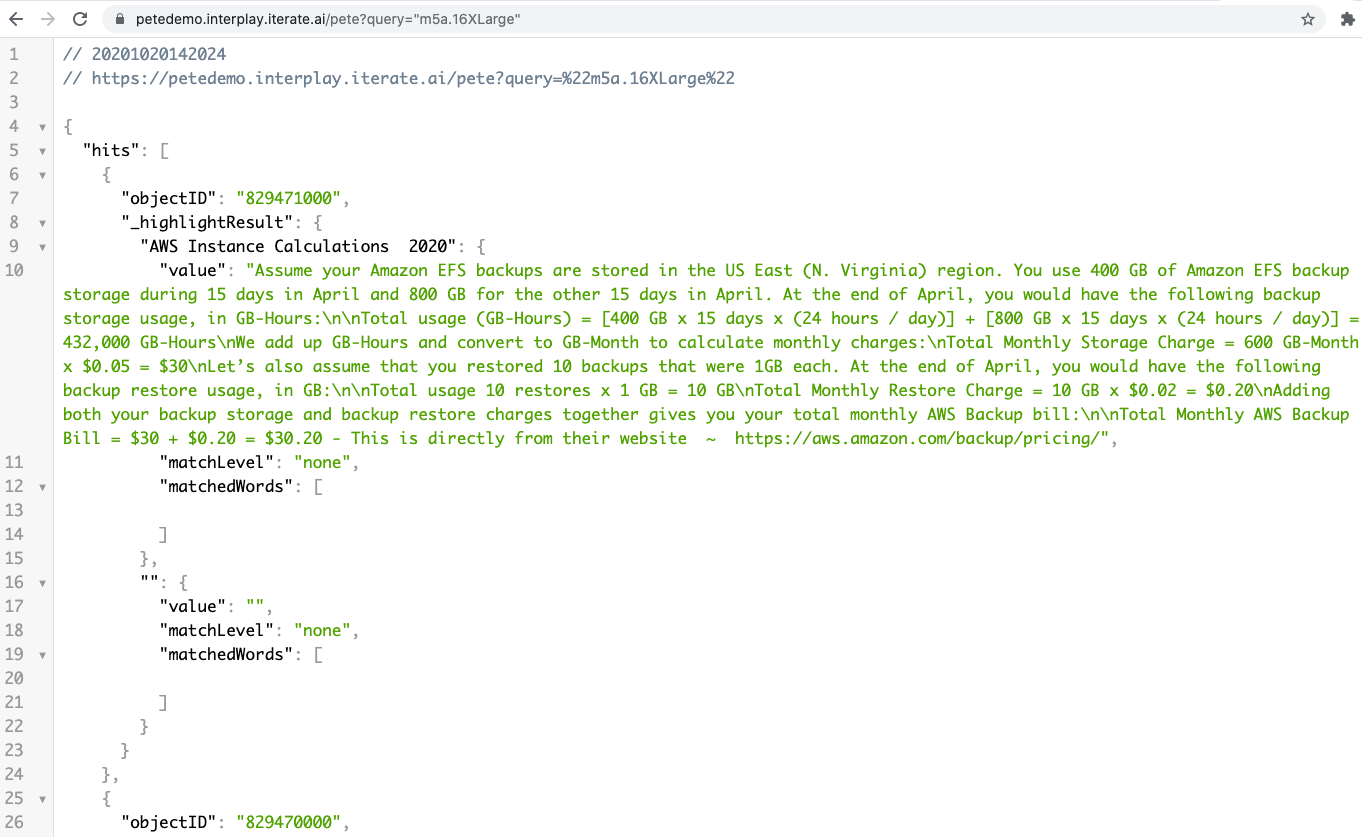
14) Open another Node JS Function Node from the function menu.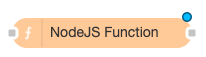
15) Open the Startup menu and select first Twilio app with two outputs.
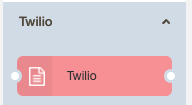
16) Go signup for a free account with Twilio.com and register you phone number with Twilio. Twilio will give you a trial phone number we will use in the Twilio node.
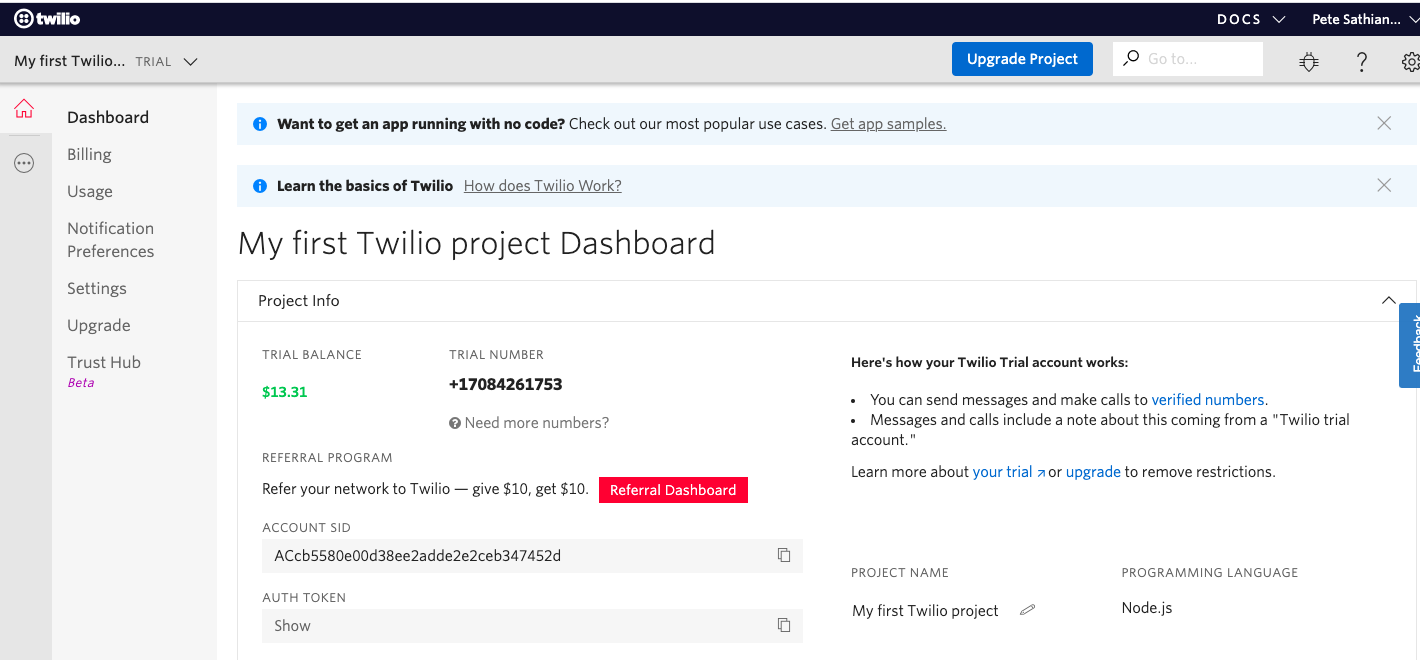
17) Double click on the Twilio Node, copy Account SID, Auth Token and Trial phone number from the Twilio website. Paste the copied information inside the Twilio Node's Account SID, Auth Token ,Trial Number and click ok.
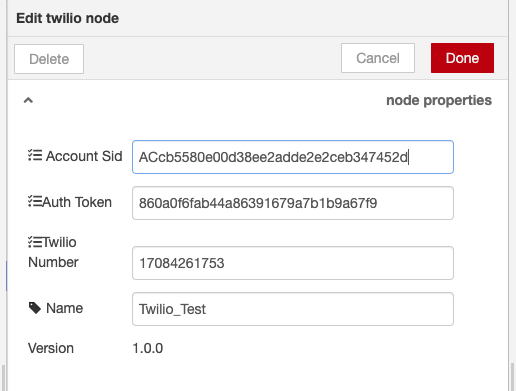
18) Double click on the 2nd NodeJS function node and type : msg.temp = msg.payload
msg.payload ="your personal mobile phone number"
msg.topic="your results were found:" + msg.temp.nbHits + "times";
Click ok
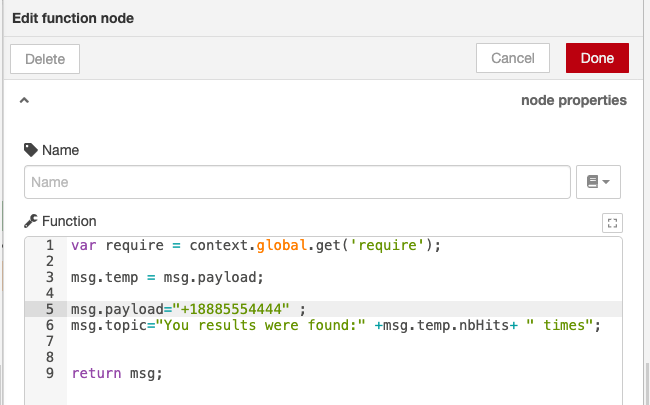
19) Connect the Algolia search node to the second NodeJS function node and connect the function node to the Twilio node and connect that to the HTTP response node and click on Deploy. Also you can add console nodes to the existing function node and Twilio node if you'd like.
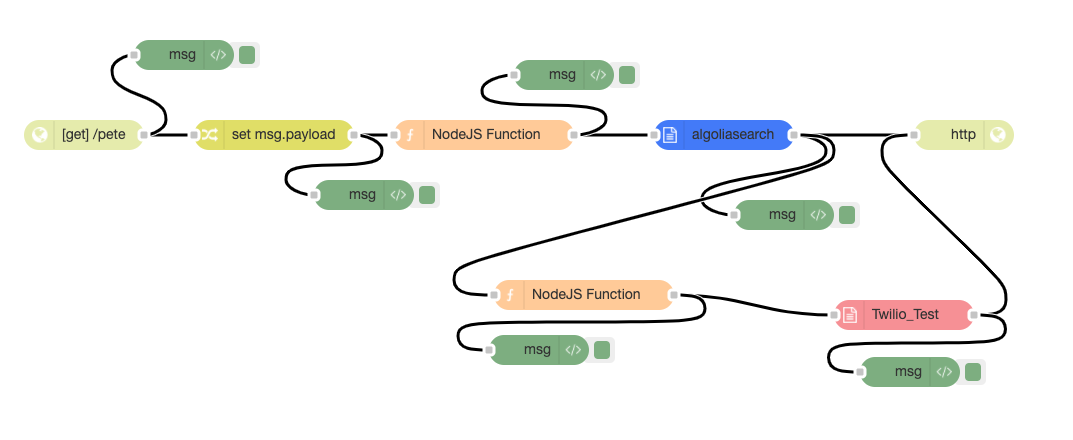
20) Open up a new browser and type in https://petedemo.interplay.iterate.ai/pete?query="m5a.16XLarge" or any phrase you want to add and check your phone if you received a text message. The text message will indicate how many times the phrase "m5a.16XLarge" appears on the Aloglia upload CSV file.
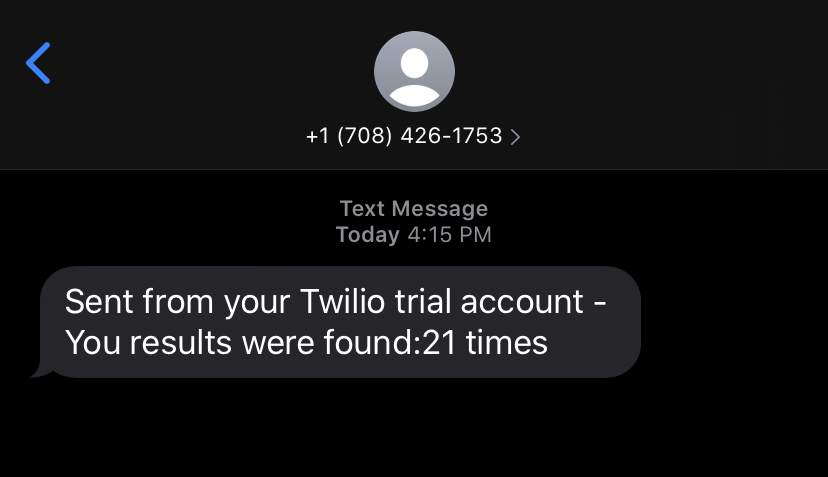
This is one of many ways you can use multiple Startups on Interplay's platform.